Add your brand logo, and save it as part of your custom Typeform theme in a few simple steps. This feature is available on Basic or above plans.
If your account is on a Plus plan or above, you can also use a brand kit to apply a consistent theme, including a logo, to forms across your organization. Learn more here.
How to add a brand logo to a form
1. Open up a form and click to the Design button in the tool bar.
2. Select the theme you want to use from the My themes or Gallery tab. Or create a new theme by clicking the + button. Then click the three dots and select Edit.
3. Now you’ll see the Logo tab. Click + Add logo to upload your brand logo.
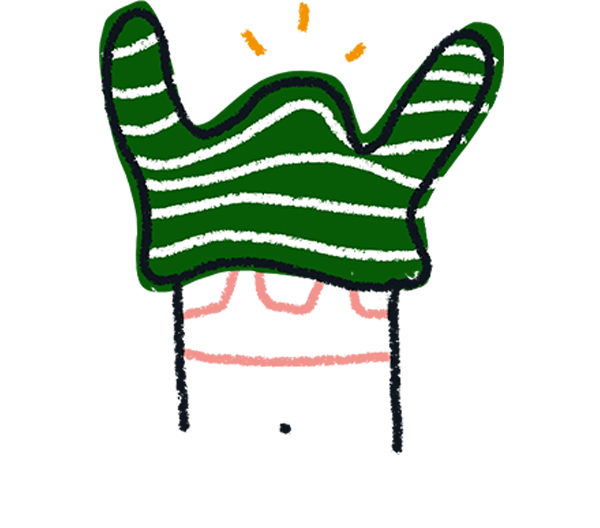
Note! The maximum size of the logo image is 96x40 pixels.
4. You can upload your own file, select a logo from a Brand kit, choose an icon, or select an image from My gallery.
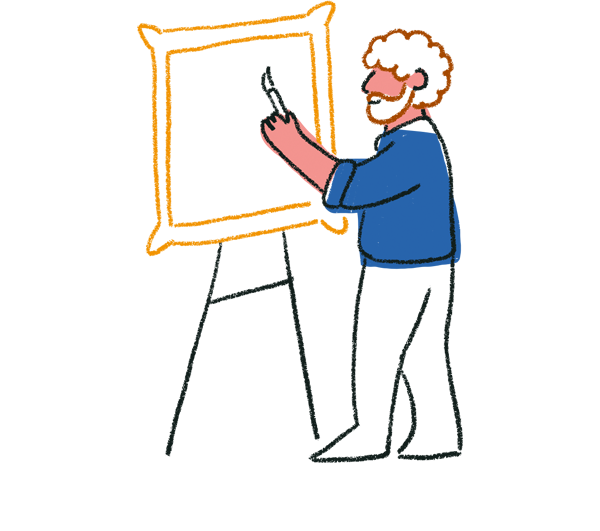
Tip! Image files with a transparent background work best as logos.
5. You can move the design modal around by clicking and dragging it by the top left corner. Then you’ll be able to see your logo displayed in the top left corner of the form.
6. To change the logo, click the image icon to upload a different file, or click the trashcan icon to delete it.
7. Under Size and positioning, you can choose the size for your logo (small, medium or large logo) and you can also switch between left-aligned, center-aligned and right-aligned positions.
Use the field under Logo alt text to describe the logo to people with visual impairment. You can read more about alt text and accessibility at Typeform here.
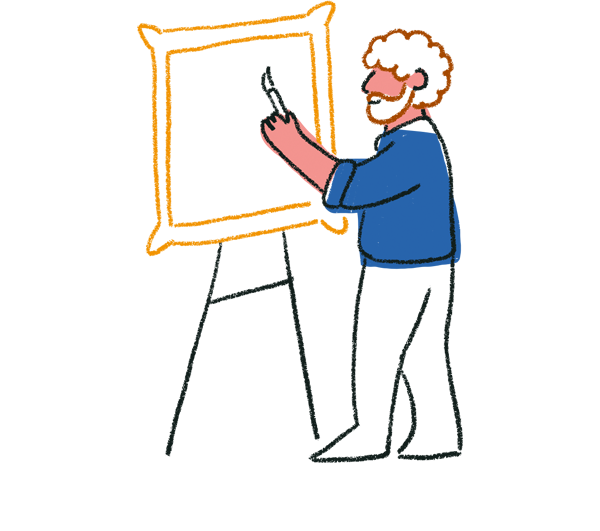
Tip! We recommend uploading larger files for large logos because images can't be resized to be bigger than their original file size.
8. When you’re happy with your settings, click Save changes.
Respondents will see your logo throughout your typeform, including the Welcome and Ending screens.
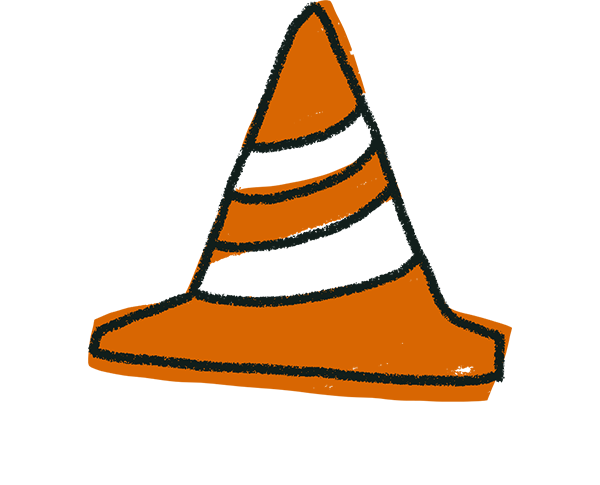
Warning! Because logos occupy the header space in a typeform, Question Group headers will not display if you have included a logo in your typeform.
For more branding guidelines and tips, check out this article.