Calculations can total up prices, score leads or do anything else that requires you to use basic calculations. You can use calculations on quizzes, lead qualification forms, shopping baskets, order forms and much more.
Use the score or price variable to keep a running total of the numeric values in your form. You can assign a number value to your answer options and when respondents select their answer choices, the values you’ve assigned will be added to the score or price variable.
This guide will walk you through how to calculate a price on an order form. To use the price variable, you must use the Payment question type with Stripe or PayPal. (available on the Basic or higher plans).
The following question types are not supported when using variables with calculations:
- Contact Info
- Phone
- Address
- Video Answer
- Clarify with AI
- Ranking
- Matrix
How to add a price or score calculation
In our example below, we’ve created a simple coffee bean order form that’ll calculate the total cost based on how many units the respondent wants to order. We use the price variable for our calculations.
1. We’ll start with a Picture Choice question type to show the different coffee blends we offer with their different prices.
2. Next, we’ll add a Number question asking how many bags they would like to order.
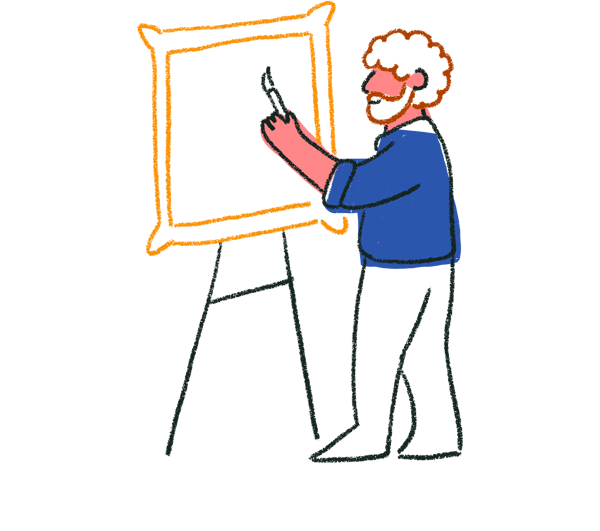
Tip! Use Recall information to pull information from a previous form question into another question you ask later on. In the example above, we recalled the coffee blend the respondent chose from question 1 into question 2 where we ask how many bags they would like.
3. We’ll add a Payment question type that integrates with Stripe, where the respondent can complete their order. Or you can choose to integrate with PayPal.
4. Next, we want to add in our prices for the different coffee blends we have to the price variable.
Click Workflow and then Branching.
You can also add and edit branching logic from the Content panel by clicking the + next to Branching, or by clicking the branching icon beside an answer option for Multiple Choice or any other question type with selectable answers. Find out more about where you can access branching logic here.
5. Here is where we’ll add a price to each product. Under question 1, click + Add rule.
6. We want to add a rule where if the respondent selects the option Light roast ($20), then we want to add 20 to the price variable.
Click the Go to dropdown.
Under the Calculations section, you can choose to add, divide, subtract or multiply. We’ll select Add.
Next, click the Select… dropdown and select Enter a number.
This is where we can enter the price of the coffee blend chosen. We’ll enter the number 20.
In the next Select… dropdown, select the price variable.
We’ll repeat the same process for the other 2 coffee blends we offer.
Now whenever someone selects their coffee blend, the individual price will be added to the price variable.
7. Next we’ll move on to question 2 in our form that asks for how many bags they would like to order. We’ll add a calculation that multiplies the price variable by how many bags they would like.
Click + Add rule under question 2.
Click the If dropdown and select Always.
In the Select… dropdown select Multiply.
In the next Select… dropdown select the price variable.
Then in the next Select… dropdown, select question 2 where we ask “How many they would like”.
8. Click Save when you’re done adding in your calculations.
This rule will now always multiply the price variable (that contains the price of the coffee) by how many bags the respondents enters.
Calculation tips
After you’ve created your calculations, we recommend testing your form to confirm the calculations are correct by using preview mode.
If you’re creating a rule that starts with Always, this will trigger the rule to always happen.
If you’re creating a rule that starts with If, you’ll be able to create calculations for specific answers.
You can include a decimal in your calculation with a maximum of 2 decimal places.
You can create as many variables for your form as you want and reference them in calculations. You can even perform mathematical operations between variables. This article explains how to add and change variables.
Default price or score value
The default value for score is initially set at 0. This means that everyone who responds to the form will have a starting score of 0 at the beginning of the form.
To change the default value, first set up at least one logic rule that changes respondents’ scores based on their answers. Once you’ve done that, you can set the default value to any number you like.
For example, if you have a quote form asking how many units someone wants and each unit you're selling is $5, you can set the default value for score at 5. Then create calculation rules to multiply the number of units that someone wants by the default value of 5. Below is what the calculation rules could look like.
You can set a default value for the price or score variable in the Workflows tab by clicking the Variables icon in the Workflow panel.
Then set your default values for the variables.
Reference score values in your form
You can use Recall information to show score or price values anywhere in your form. For example, you might reference a respondent's final quiz score in the Ending screen.
The form will show updated values after a respondent answers the questions that you've created rules for. In other words, if you've set up a rule for question 2 that changes a variable's value, you can reference that variable in question 3 to show its updated value.
You can also show score values as fractions and percentages, learn more about that here.
Show respondents different Endings based on score
Check out this article for more information on how to show respondents different Ending screens based on their score.