Online personality quizzes are extremely popular and make a great way to bring people to your brand.
Personality tests are used by marketers to increase traffic, collect leads, and connect customers to their brand. They can also be used for lead qualification by asking people to respond to a series of yes/no questions to filter out respondents who don’t match your target audience.
There are several ways you can create a personality quiz with Typeform, which vary in complexity. Here we walk you through three ways in which you can build effective personality tests.
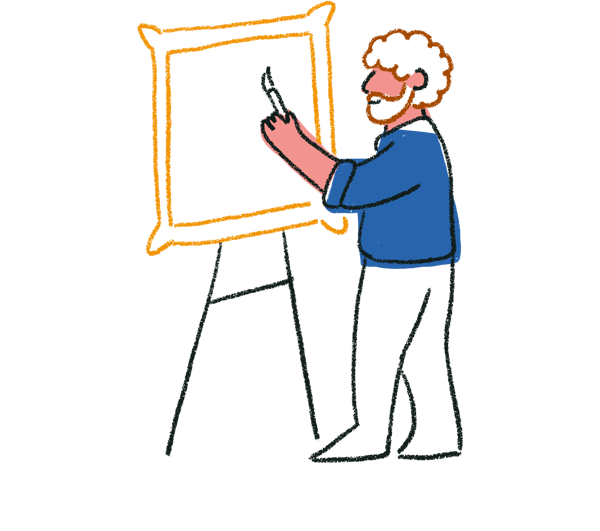
Tip! We recommend using the the Match quiz mode as our most tailor-made solution to create personality quizzes. This mode is easy to set up, and will let you assign answers to endings, so your respondents will see the quiz ending that best matches their answers.
Example 1: Simple personality type test (Outcome quiz)
Let’s not scare you (yet) and start with a simple example. Imagine you want your respondents to find out what they are: Introvert? Extrovert? Or maybe ambivert…
Give it a try!
Your form would look like this:
Question 1: “It’s Saturday night and raining. What are you thinking?”
- Option A: “Let’s go out. Spending the night inside would be an outrage!” (extrovert)
- Option B: “Rain? What a perfect excuse to cancel all plans & drink tea at home!” (introvert)
Question 2: “You are at a coffee shop. The only available seat is in front of a stranger.”
- Option A: “That’s okay, they seem interesting. I’ll ask them what they’re reading.” (extrovert)
- Option B: “I’ll just subtly leave my cup on the table and abandon it, forever.” (introvert)
You’ll have three customized Endings.
- Ending screen (results page) A: “You are an extrovert.”
- Ending screen (results page) B: “You are an introvert.”
- Ending screen (results page) C: “You are an ambivert.”
Now, if all of your questions have the same value, you'll need to add Logic to create an Outcome quiz. Under the Workflow tab, click Outcome quiz. Add the following Logic:
- Logic 1: If the respondent answered: A to Q1 AND A to Q2, show Ending screen A “You are an extrovert.”
- Logic 2: If the respondent answered: B to Q1 AND B to Q2, show Ending screen B “You are an introvert.”
- Logic 3: If the respondent answered: A OR B to Q1 and A OR B to Q2, show Ending screen C “You are an ambivert.”
Here's a screenshot of the Logic setup of the Outcome quiz.
If you're wanting to set a specific combination of rules to show a certain ending, you can combine Branching logic and Outcome quiz to make sure certain rules have priority. Lean more about how to use Branching and Outcome quiz together here.
Example 2: Lead qualification test (Score quiz)
Let’s step it up a notch. Imagine you want to ask your respondents a series of Yes/No questions to see if they would be interested in your brand. If they reply mostly Yes to your questions, you'd like to send them more information. But if they reply mostly No – you’ll never bother them again.
Look at this example.
Here’s how to do this with Typeform:
1. Write your seven Yes/No questions. Don’t forget to mark all of your questions as “Required”.
2. Create two different Ending screens. One of them will be shown to people who qualify as leads, another to those who aren’t a fit.
3. You want your scores to track your respondent’s Yes and No answers and give you the number at the end. This would tell you EXACTLY how many Yes answers you had (and how many No answers as well).
Go to the Workflow panel and select Scoring. Add +0 to your score each time the respondent chooses Yes (you can also leave it blank). Add 1 (one) each time the respondent chooses No.
4. Now time to set up your Score ranges. Here’s what you want to accomplish: If respondents reply mostly Yes to your questions—which is at least 4 Yes answers—you’ll want them to see the first Ending screen and send them more information. However, if your respondents choose at least 4 No answers (which is 3 Yes responses or fewer), you’ll want them to see the second Ending screen.
Go back to the Content panel and click a Score range next to an Ending. Here are the Score ranges you’ll need to add to each Ending.
The same principle works when you want to ask 4 Yes/No questions, or 23, or any other number you need!
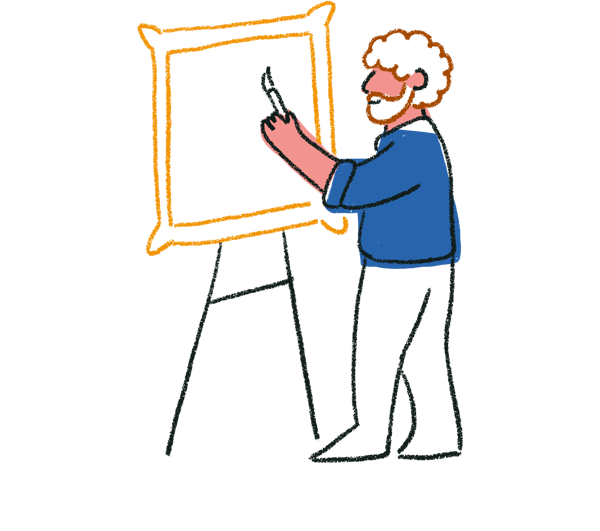
Tip! For more complex quizzes, we suggest that you use the Branching and calculations functionality. For more details, take a look at how to show different Endings based on score.
Example 3: Advanced personality test (Branching)
Now for the advanced level. Suppose you’re trying to build a quiz using four multiple choice questions with four answers: A, B, C, D. You’ll want to set up your typeform so that:
- If the respondent answers mostly “A”, they go to Ending screen A
- If the respondent answers mostly “B”, they go to Ending screen B
- If the respondent answers mostly “C”, they go to Ending screen C
- If the respondent answers mostly “D”, they go to Ending screen D
- If the respondent answers each question differently, they go to Ending screen E
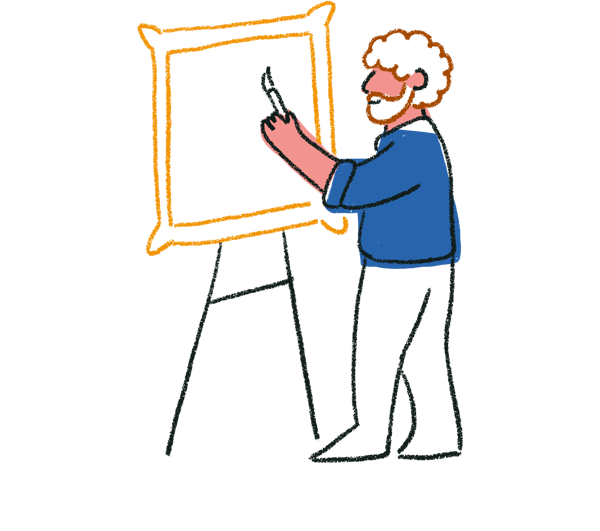
Tip! This method works best with custom variables, or if you want to show a separate Ending screen for neutral Endings, for example, a tie. To assign Endings to responses, we recommend Outcome quizzes, and to assign Endings to score ranges, a Score quiz.
Give it a try.
1. For this to work, you’ll need to use your Branching skills. Start with creating your four Ending screens. It can look anything like the below.
- Ending screen A: “You chose mostly A”
- Ending screen B: “You chose mostly B”
- Ending screen C: “You chose mostly C”
- Ending screen D: “You chose mostly D”
- Ending screen E: “ Your answers are inconclusive”
In this case, we’ve been a little more elaborate with our descriptions. Here’s our first one.
2. You’ll want your Branching to store all your respondents’ A, B, C, and D answers separately. That way, you can track them separately as well. How?
For each question, set up the calculator function so that:
- It adds +1 each time an “A” answer has been chosen
- It adds +10 each time a “B” answer has been chosen
- It adds +100 each time a “C” answer has been chosen
- It adds +1000 each time a “D” answer has been chosen
The “Units” keep track of A answers, “Tens” keep track of B answers, “Hundreds” keep track of C Answers, and “Thousands” keep track of D answers. In other words, imagine that the final score will be a 4 digit number. You can tell how many times A, B, C, and D were selected just by taking a glimpse at the total score.
Practice Round:
What does a Score of 2453 mean?
Let’s read the score from the last digit to the first one: the respondent chose…
- 3 times “A” (the ‘units’)
- 5 times “B” (the ‘tens’)
- 4 times “C”, (the ‘hundreds’)
- and 2 times “D”, (the ‘thousands’)
What does a Score of 164 mean (using 4 digits: 0164)?
Let’s read the score from the last digit to the first one: the respondent chose…
- 4 times “A”,
- 6 times “B”,
- 1 time “C”,
- and has not chosen “D” at all.
3. Now back to our example. Let’s take a closer look at what happens if the respondent mostly answers “A”. Note that the Branching function will assign:
- 4 if answer “A” has been chosen 4 times
- 13, or 103, or 1003 if answer “A” has been chosen 3 times
- 1102, 1012, or 112 if answer “A” has been chosen 2 times and none of the other answers have been chosen twice (this way you’re ruling out situations in which the user has picked “A” twice and “D” twice, where neither “A” nor “D” constitutes the majority of the answers)
Here’s how you set up the Logic on the final question of the quiz.
4. What happens if mostly answer “B” is chosen by your respondent? The Branching and calculations function will assign:
- 40 if answer “B” has been chosen 4 times
- 31, or 130, or 1030 if answer “B” has been chosen 3 times
- 1120, 1021, or 121 if answer “B” has been chosen 2 times and none of the other answers has been chosen twice (this way you’re ruling out situations in which the user has picked “B” twice and “D” twice, where neither “B” nor “D” constitutes the majority of the answers)
Here’s how you set up the Logic on the final question of the quiz.
5. What happens if mostly answer “C” is chosen by your respondent? The Branching function will assign.
- 400 if answer “C” has been chosen 4 times
- 301 or 310 or 1300 if answer “C” has been chosen 3 times
- 1201, 1210, or 211 if answer “C” has been chosen 2 times and none of the other answers has been chosen twice (this way you’re ruling out situations in which the user has picked “C” twice and “D” twice, where neither “C” nor “D” constitutes the majority of the answers)
Here’s how you set up the Logic on the final question of the quiz.
6. What happens if mostly answer “D” is chosen by your respondent? The Branching function will assign.
- 4000 if answer “D” has been chosen 4 times
- 3001, or 3010, or 3100 if answer “D” has been chosen 3 times
- 2011, 2101, or 2110 if answer “D” has been chosen 2 times and none of the other answers has been chosen twice (this way you’re ruling out situations in which the user has picked “D” twice and “B” twice, where neither “D” nor “B” constitute the majority of the answers)
Here’s how you set up the Logic on the final question of the quiz.
Using our idea, we were able to find all the Score values necessary to build our Logic and have respondents “jump” to different Ending screens depending on their answers.
Share quiz results on social media
If you use an Outcome or Score quiz, enable social share icons on your Ending screens to let quiz respondents share their results on Facebook, Twitter, or LinkedIn.
Take quizzes to the next level
If you want to build a quiz that awards scores for correct answers then go check out our Create a quiz tutorial. If you want even more inspiration in terms of what you can do with quizzes in Typeform, take a look at these examples.