Show different Endings based on score
Imagine you’re creating a quiz or a test, and you want to assign points to answers. Then, based on these answers, you want to show people their results, give them a grade or redirect them to a relevant website.
Let’s say I want to create a geography quiz for my students or a fun film quiz for my friends, and l want to show them how they did as soon as they submit their answers. This can easily be done by adding scores to responses.
You can add scores to Multiple Choice, Picture Choice, Yes/No, Opinion Scale, Rating, Dropdown and Legal question types.
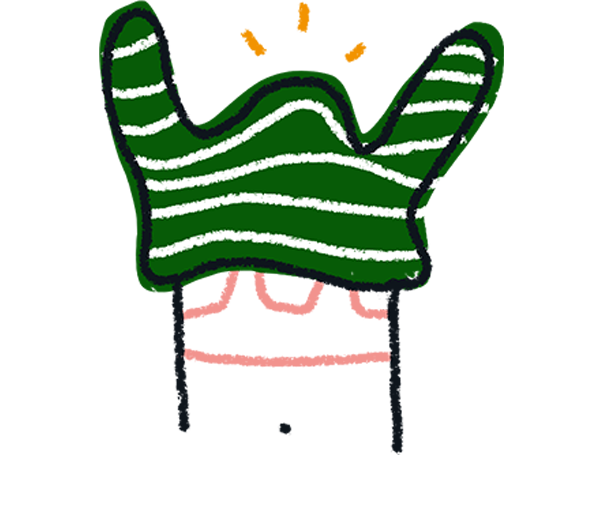
Note! You can use Number, Statement, Long Text, Short Text, Phone Number, Email, Date, File Upload, Payment and Website question types in a typeform using scores, but you cannot add scores to these question types.
In this simple scenario we want to show people the following when they submit their answers:
- Zero to four questions answered correctly → “Okay, that was pretty hard… You got x/8, which makes you a Junior Geographer.”
- Five to seven questions answered correctly → “Pretty impressive! You got x/8 which makes you an Intrepid Explorer.”
- Eight out of eight questions answered correctly → “Amazing work! You got all the questions right, which makes you a Master Geographer.”
Let’s see how it’s done:
1. Go to the Editor and create all your questions.
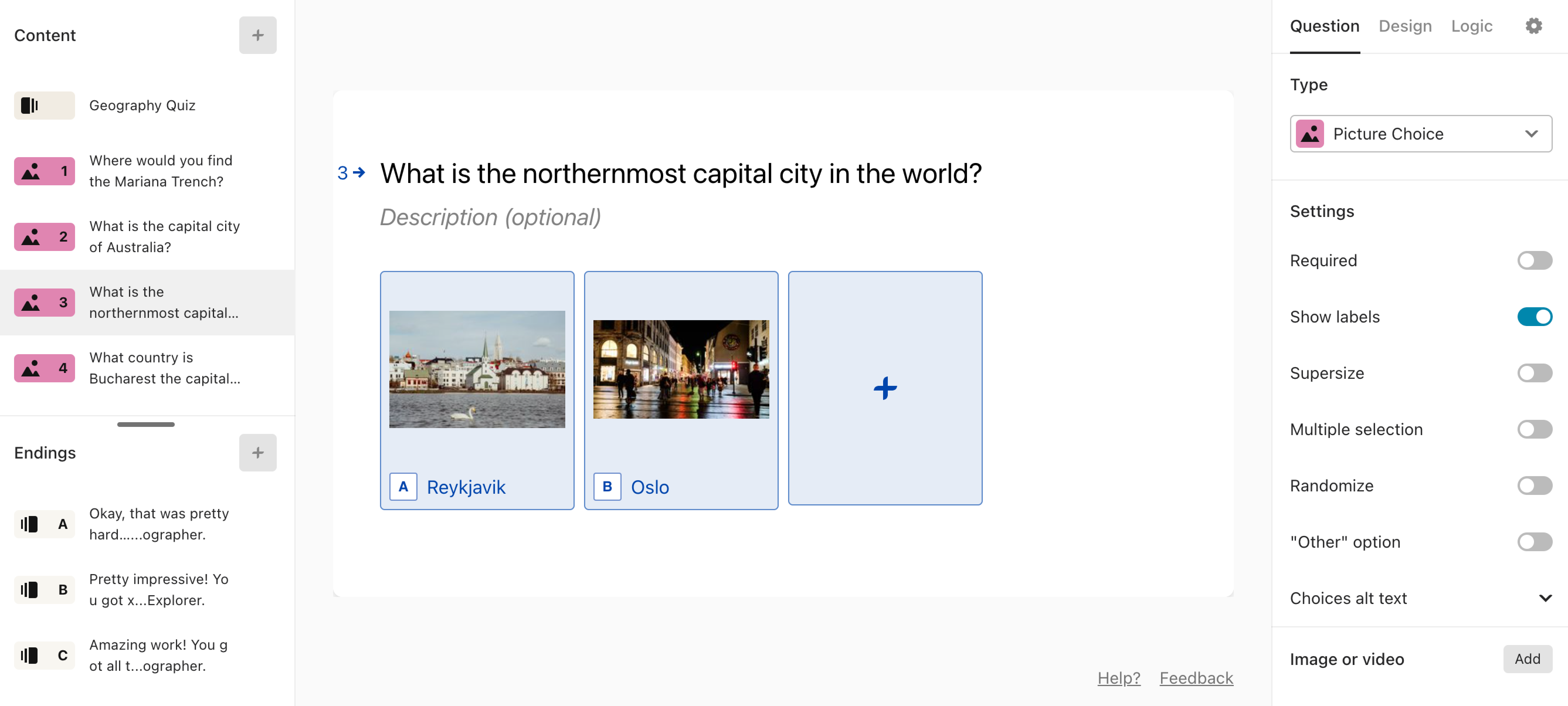
2. Create an Ending for each of your score ranges.
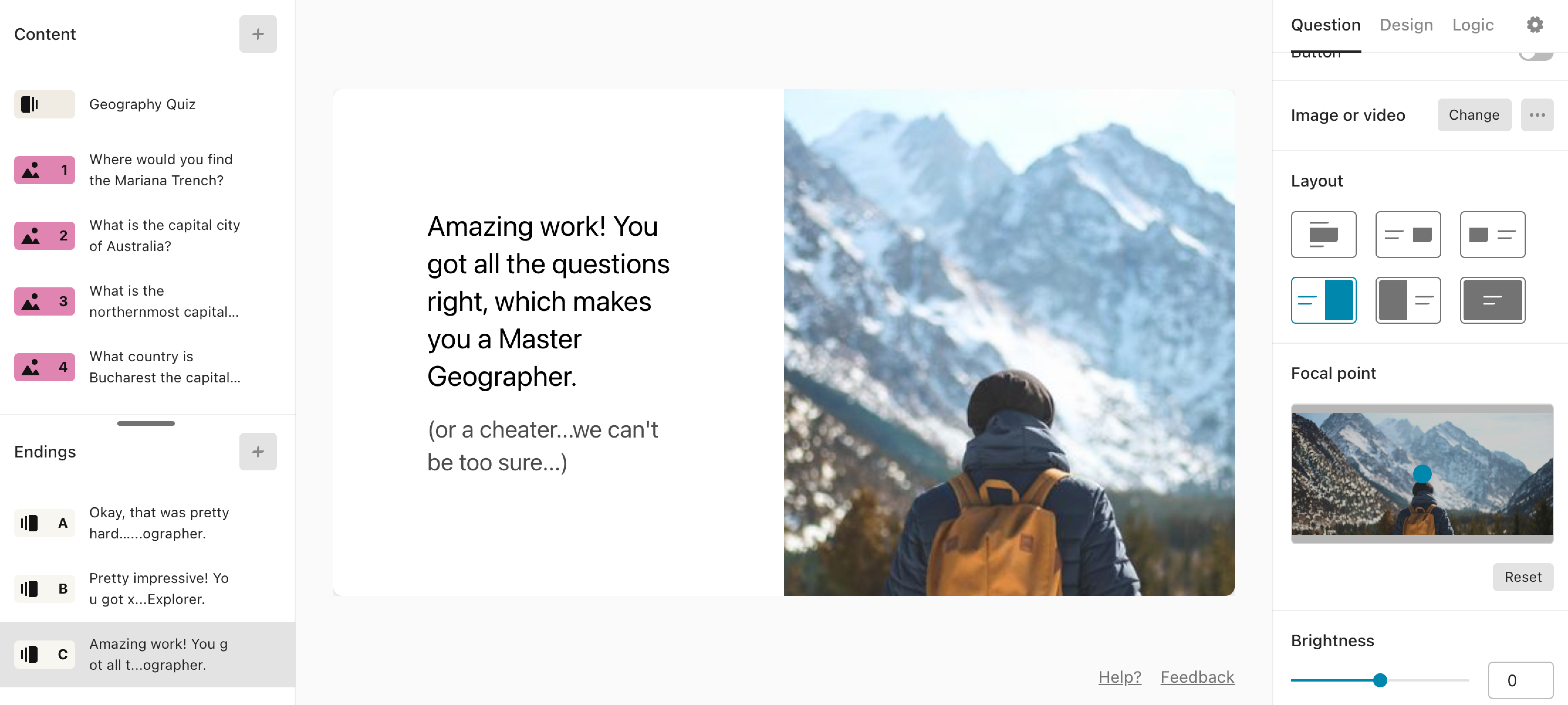
3. Go to Logic in the right-hand panel, click Quiz and scoring and select Score quiz.
4. Assign points to your answers, and click Save when ready. In this example, I’ll just give 0 points after wrong answers and 1 point after correct ones.
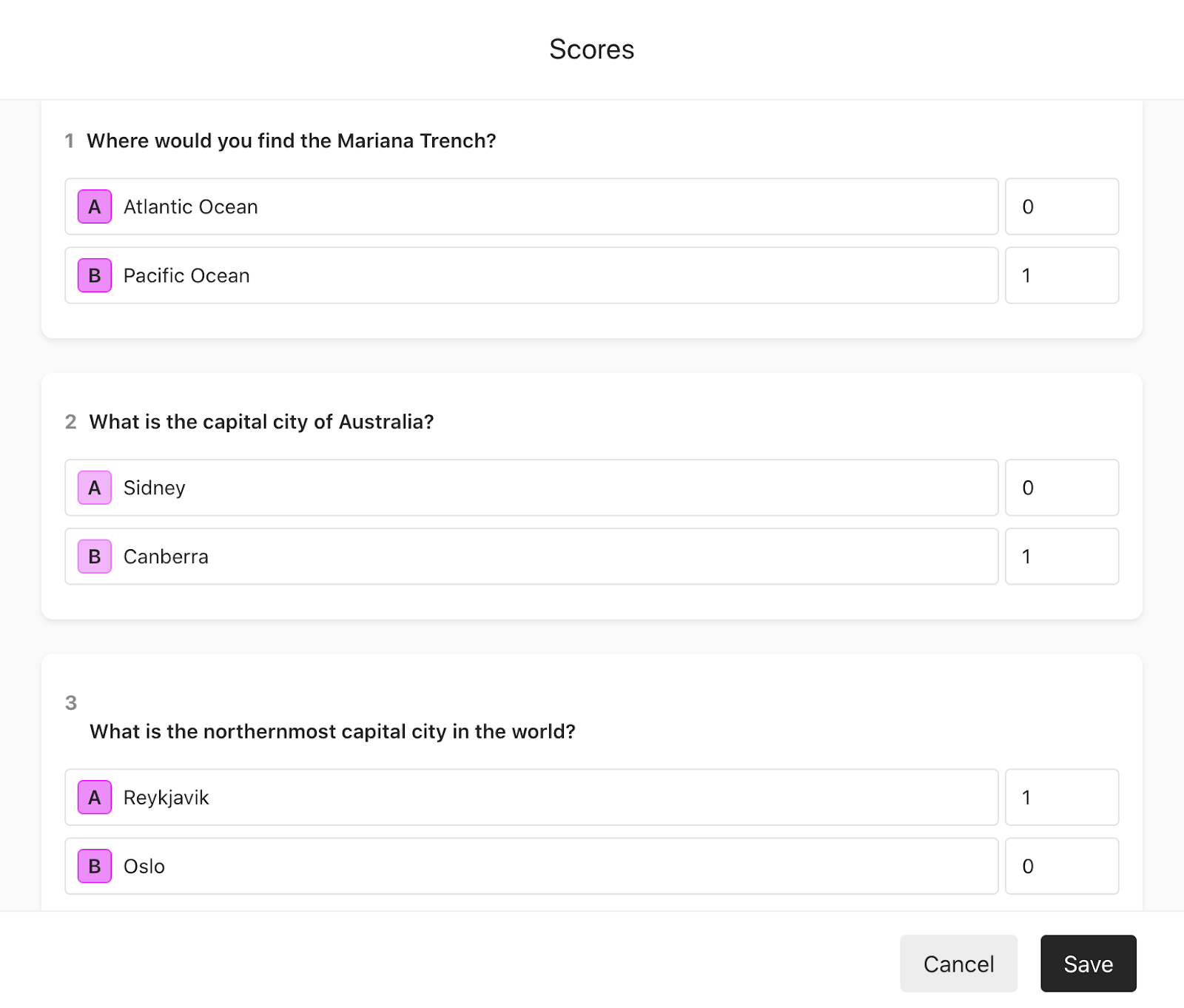
5. Go back to the editor, where you’ll see some score ranges automatically assigned to your Endings:
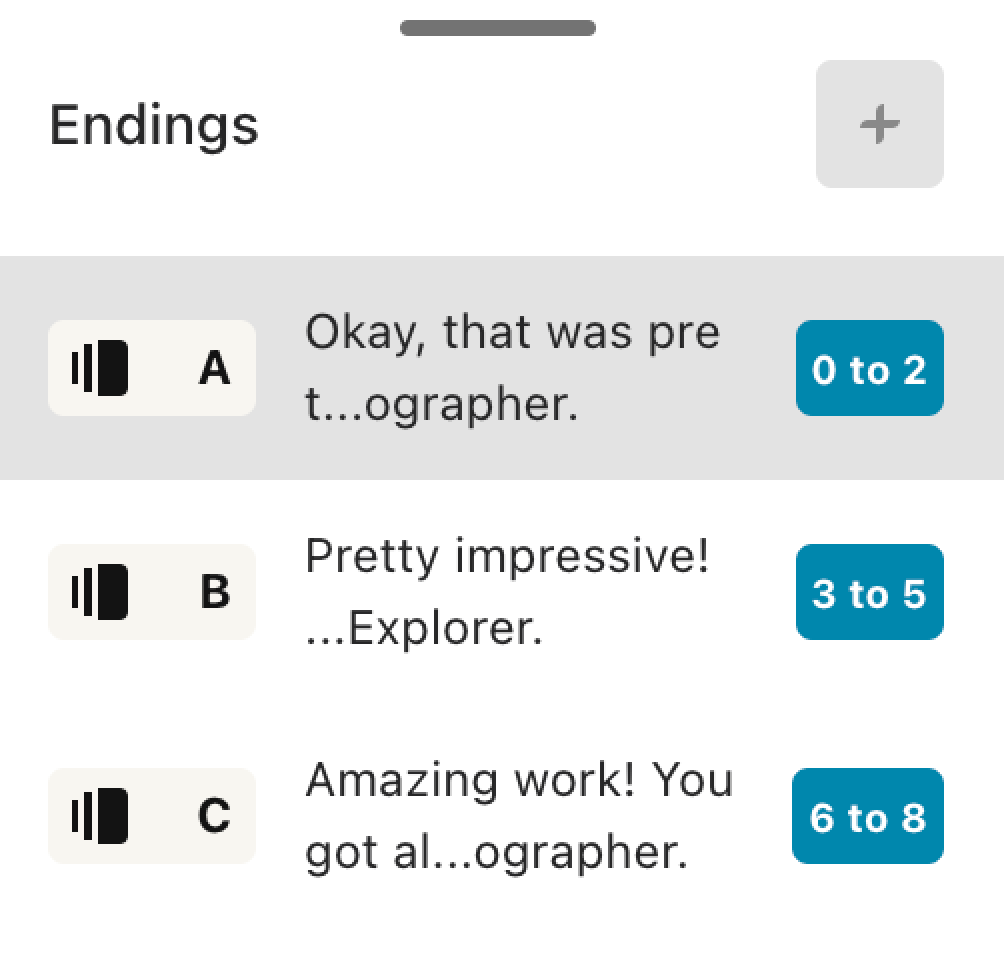
6. Click one of the numbers to view and edit your score ranges, and hit Save when ready.
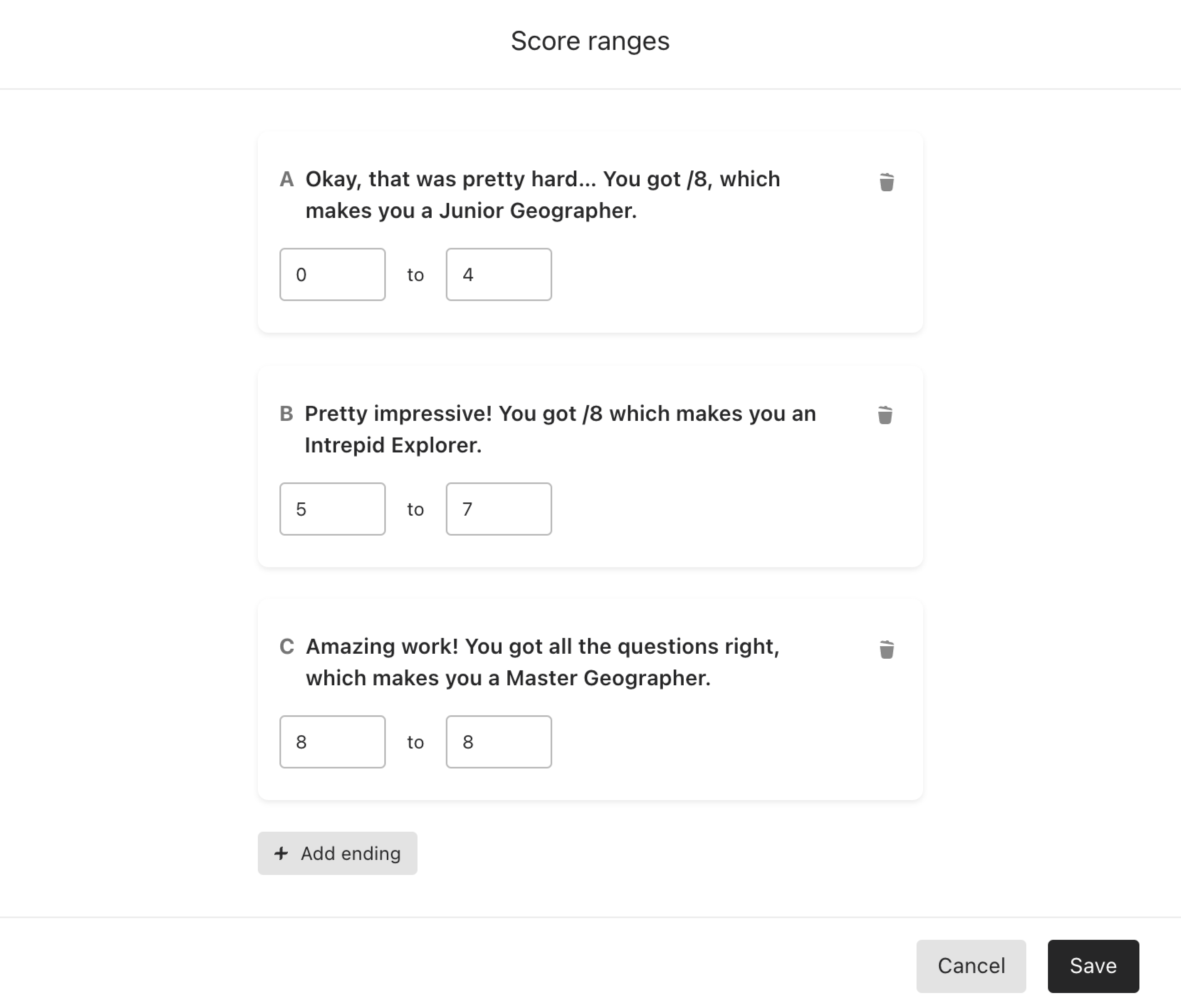
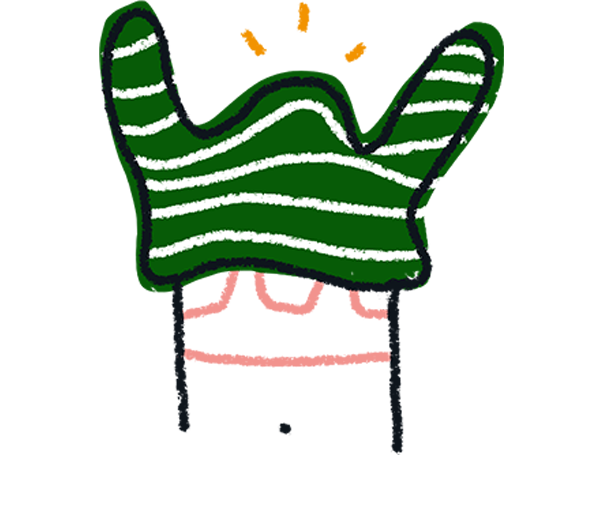
Note! Make sure that your score ranges don’t overlap with each other. For example, you cannot create a score range from 1 to 3, and then the next one from 3 to 5. The correct score range would be 1 to 3 and then 4 to 5. You can, however, create a score range for a single score, for example 5 to 5 if all answers are correct, and 0 to 0 if all answers are wrong.
7. Show people their score on your Ending screen by typing @ and selecting score from the dropdown list:
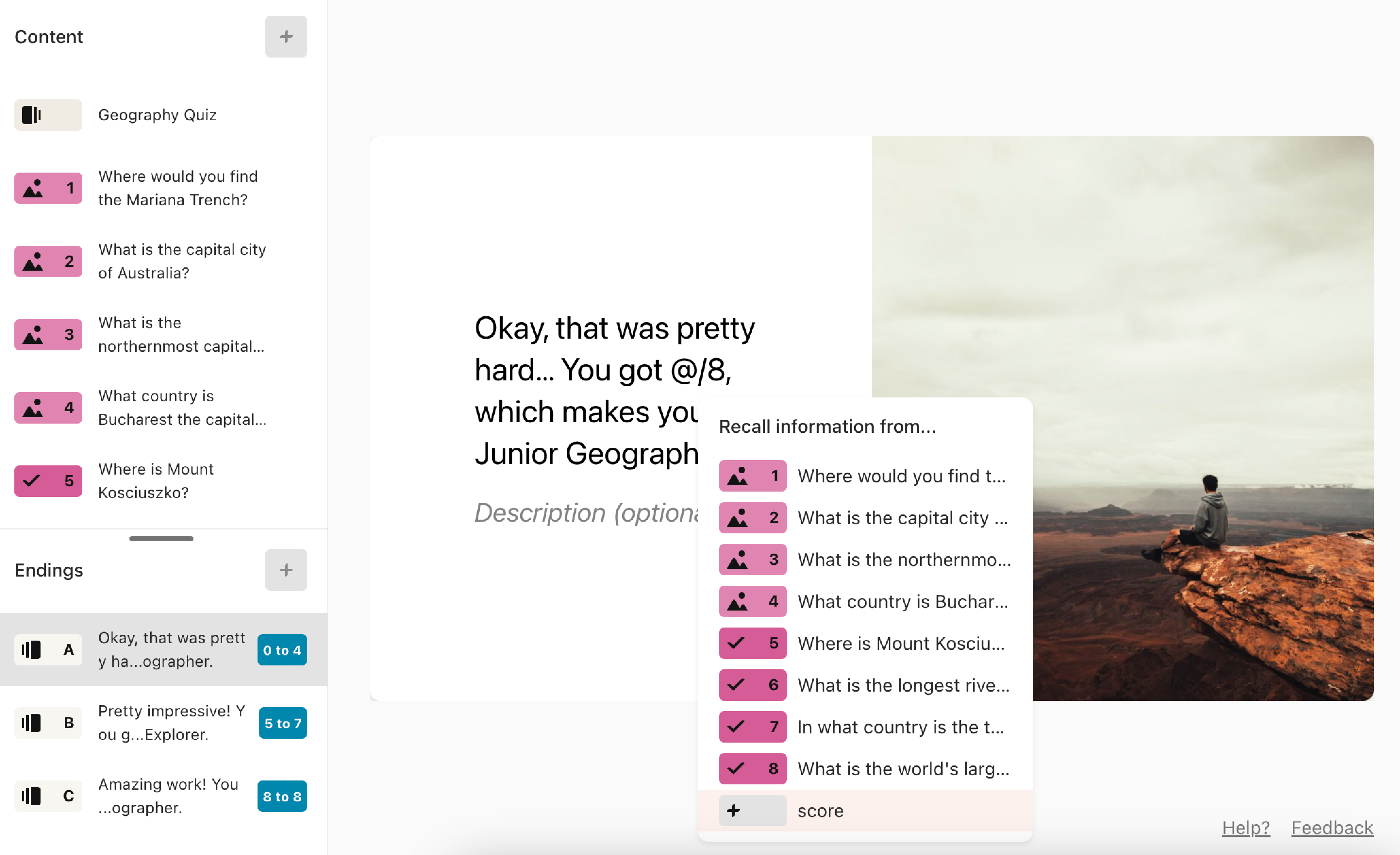
Here is what people will see after they submit your form if they get 3 out of 8 questions right:
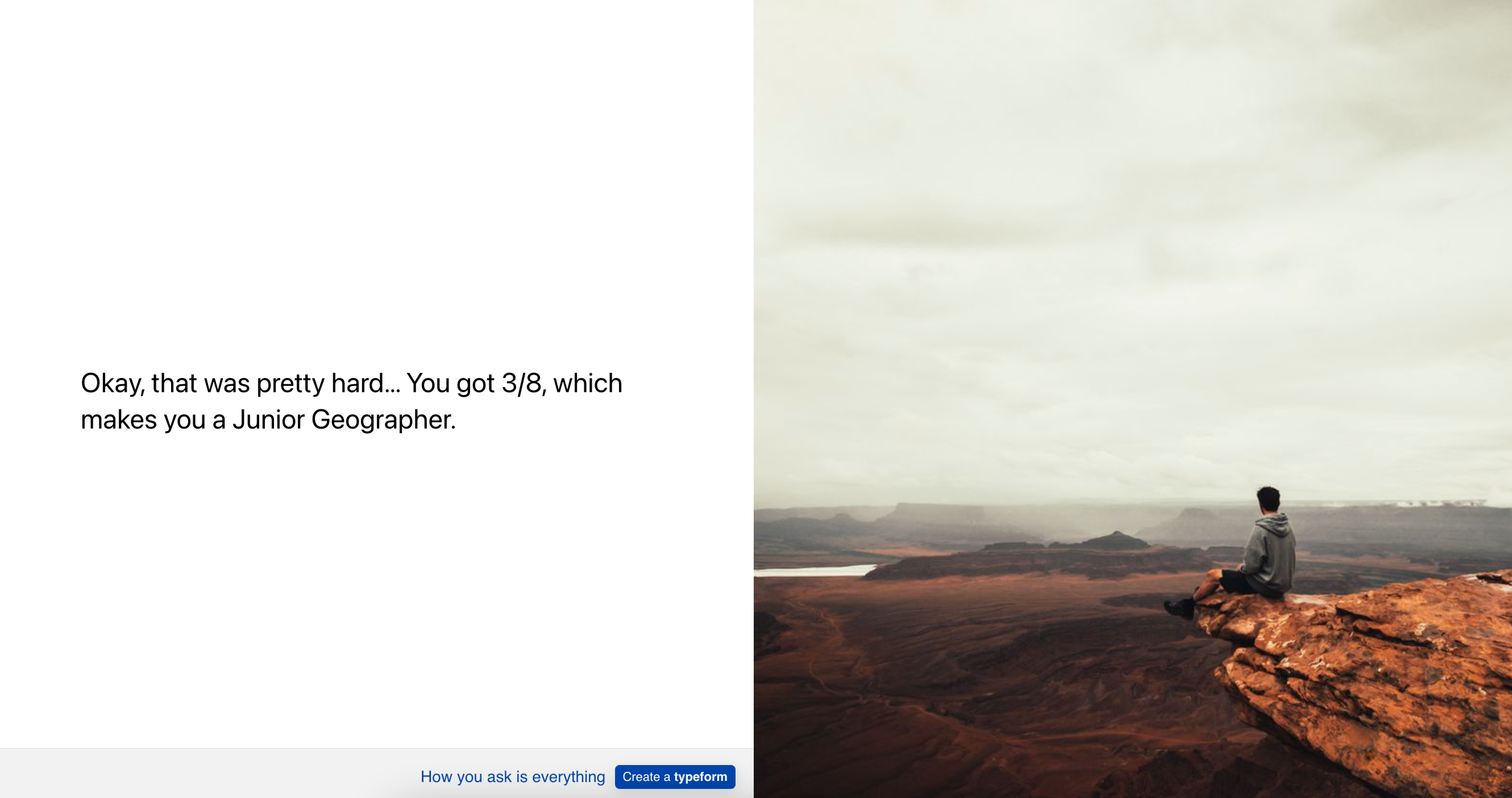
Perfect, you just showed people different Endings based on their scores!
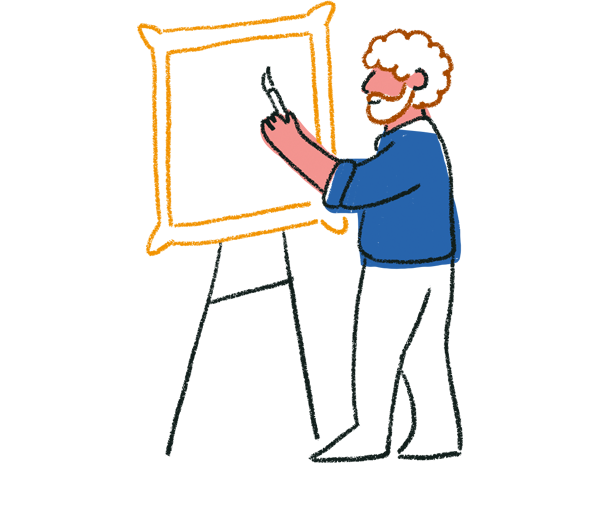
Tip: Enable social sharing for each Ending to show social share icons so respondents can share their score on social media.



