Print your form responses
There are two ways to print form results: print your results report, or export your results and use a spreadsheet application to create a printable report. You can also print individual responses.
1. To print your report, go to the Summary tab of the Results panel and click Generate a report.
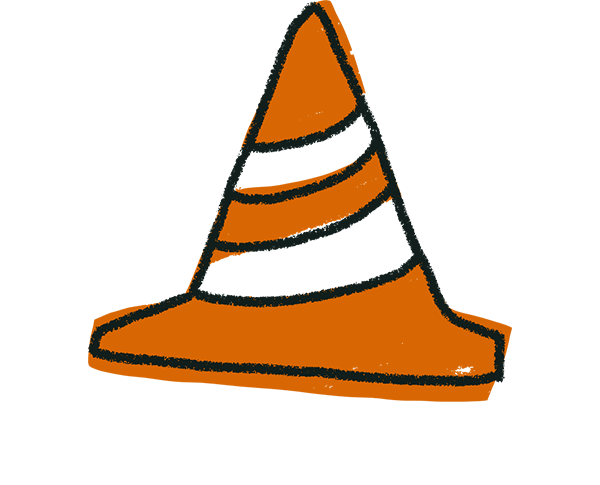
Warning: From June 20, 2022 onward, users who cancel their paid Typeform subscriptions will not be able to view or create reports from the Summary tab after their plan cancelation has gone into effect. For more details, see this page.
2. Now you'll see your automatically generated report. Find out how to customize it here. When you're happy with it, click Print.
Print your results from an external application
1. To print all results, export your results to a spreadsheet application—you can even automate this with our Google Sheets integration.
2. Open the spreadsheet containing your results. Organize the results however you like, and print them directly from there. Here’s how to do that in Google Sheets.
Print single responses
You can print any single response from the Responses tab in the Results section. Choose a response from the left, then click the expand icon to view it full-size.
Once opened, click the Print icon.
Finally, you can export individual responses as PDFs by changing the print destination to Save as PDF. Here's how this looks in Chrome.



