Want an easy way to share the results of your typeform? Head to your Response summary where you can share your Summary dashboard with ease. You can even print it out if you like!
You can generate reports and download responses regardless of your workspace role, so you'll have access to this feature with Can view workspace permissions.
Creating, downloading, and sharing reports is available on Basic and above plans.
Where to find your report
1. Open your form from your Workspace, and click on the Results panel, and then the Summary tab.
2. Now click Share to choose how you want to share your report.
To access the legacy reporting feature, click Open legacy report editor. Note that this feature will soon be deprecated. You can find more information about using the legacy report editor here.
3. You'll see different options for sharing your report.
You can click Copy link to share your report URL, or click the expand icon to view the full report in a new tab.
You can keep your report private with the Report visibility toggle. By default it's Hidden for privacy reasons.
If you share a hidden report with people, they'll see a message like the one below, notifying them that the report is private.
Click the toggle next to Report visibility to make your report Public.
4. When scrolling through your report, people can apply filters, switch between number of responses or percent of responses, and do any other tasks you can perform while working with your Results Summary.
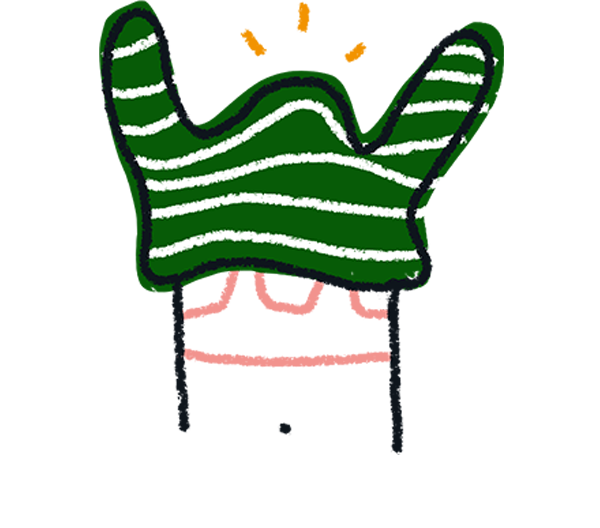
Note! If you're using a custom domain, it'll also be applied to your responses report URL.
These reports work the same way as typeforms: they can be accessed in a web browser on any device with an internet connection – provided you have the URL.
The URL of the report has a Unique ID (a randomly generated string of characters). By default, only those with editing rights to the form itself have access to this URL. This means that your respondents don’t automatically have access to your results. You’ll need to share the link to your report to make it publicly available.
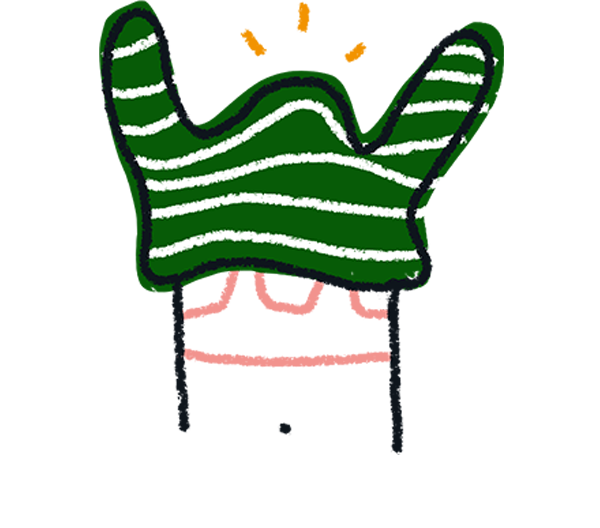
Note! Anyone with the URL of a public report can view it in a web browser. Depending on the sensitivity of the data you've collected, be careful when sharing the report URL with others. Remember, this can be further distributed and anyone who has the link can access the report.
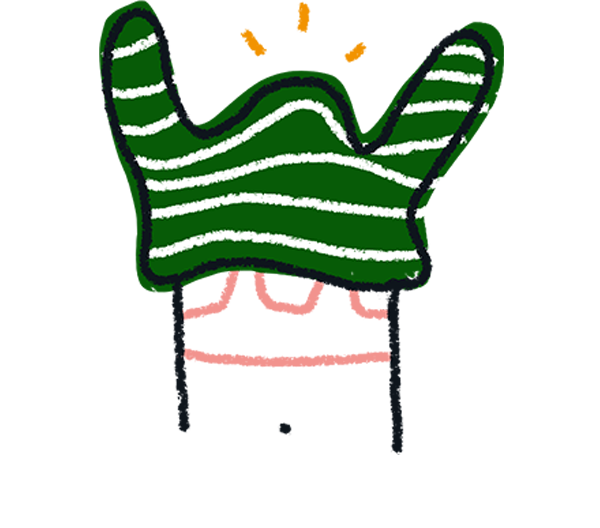
Note! You cannot access your reports if your form is in Private mode. If you downgrade or cancel your subscription, you will no longer be able to generate reports of forms with paid features that are not included in your plan. If you still want to generate a report, you'll have to remove paid features from your form first.
How to share your report
- Send the link in an email
- Share your Report on social media sites
- Share your report via your Ending. There are two ways to do this:
- Add the URL of the report to the text of your Ending
- Use the redirect button on the Ending to redirect respondents to your report.
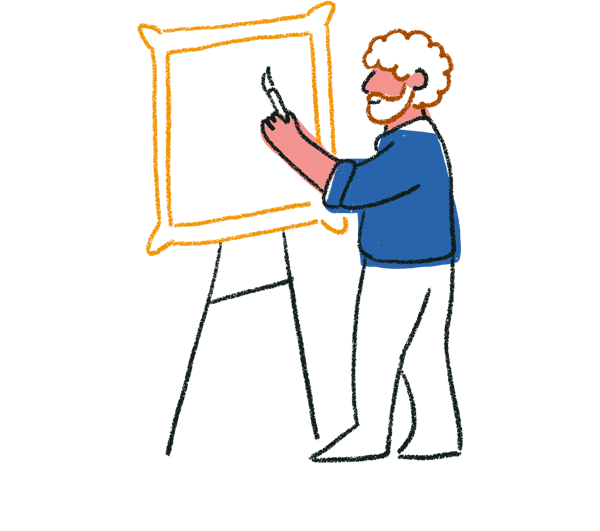
Tip! If you are running a poll, you may want to show respondents live results. To do this, simply use a customized Ending to direct your audience to the report, or use Redirect to URL.
Schedule regular email reports
You can schedule regular reports, and receive them via email, using Digest by Zapier. Read our complete instructions for setting it up for your forms.
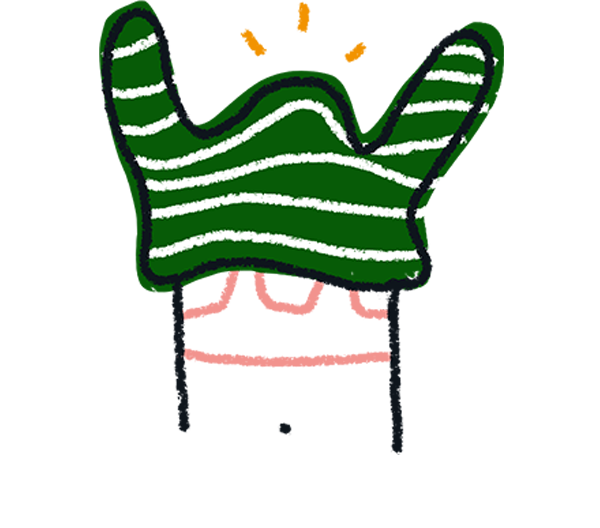
Note! If you’re experiencing problems loading your results, please check our Status page. If your issue is not described there, please visit this troubleshooting page.
Download your Summary as a PDF
Your Summary PDF will include any filters and formatting changes applied to charts and tables in your Results Summary.
To download your Summary as a PDF:
1. In the Results panel, click the Summary tab.
2. Click Share and select PDF under Download as.
3. In your downloads folder on your device, open your Summary PDF to view your results.