Increase sales by promoting products with a product recommendation quiz. Create a product recommendation quiz within seconds by using Typeform’s Create with AI solution.
A product recommendation quiz asks respondents a series of questions and they’ll be shown an ending with the recommended product, service, bundles of products, or anything you’re wanting to promote that best matches their answers to the quiz.
Simply enter in the products you want to recommend, review the AI suggested questions and endings, and list any specific matching rules you want to include. Then AI will automatically create your quiz for you.
If you’ve already created a product recommendation quiz, you can switch your form to Match quiz mode to add matching rules easily.
How to use AI to create a product recommendation quiz
1. Log into your Typeform account and click + Create a new form.
2. Select the Create with AI option.
Then click Product recommendation quiz.
3. List the products or bundles you want to promote in your product recommendation quiz or import your products from a CSV by clicking Upload CSV.
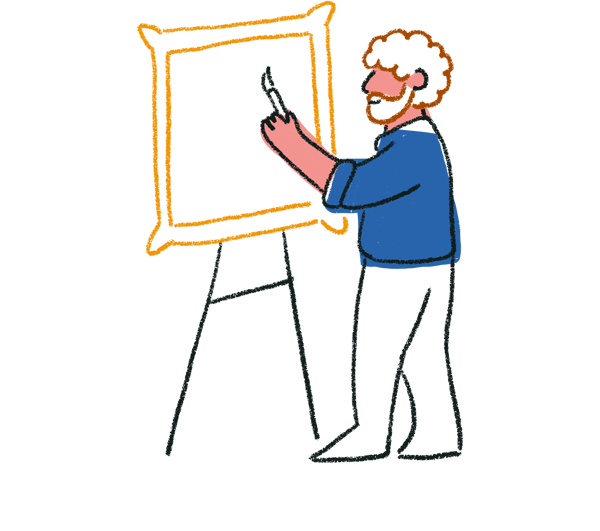
Tip! If you’re uploading a CSV, make sure the file is in CSV format. For best results, make sure to only include relevant information for the products you want to recommend in the CSV.
Include a detailed description for each product. You can include things like product name, who the product is for, how to use the product, price, link to the product on your website, or any additional information.
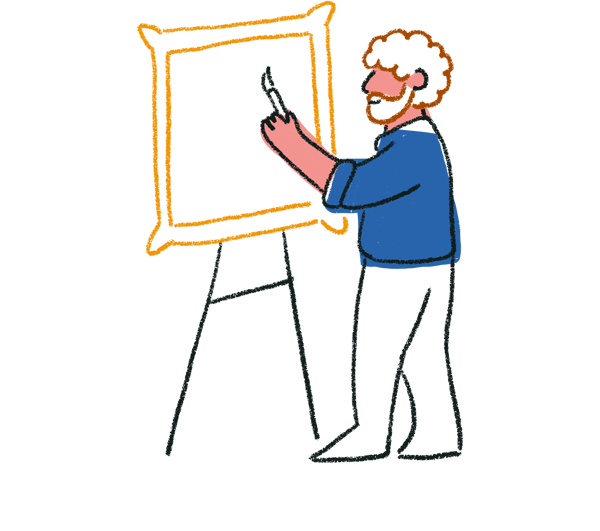
Note! If you’ve added a link to your product on your website, respondents will be redirected to your product page and won’t see a quiz ending.
Each product will have a different ending that will be shown to respondents at the end of the quiz.
Click Continue when you’re finished.
4. Review the suggested endings for your quiz and make any edits, then click Continue.
5. Review the AI generated questions for your product recommendation quiz. Questions will be listed with the answer options underneath.
Make any edits or add more Multiple Choice questions and then click Continue when you’re ready.
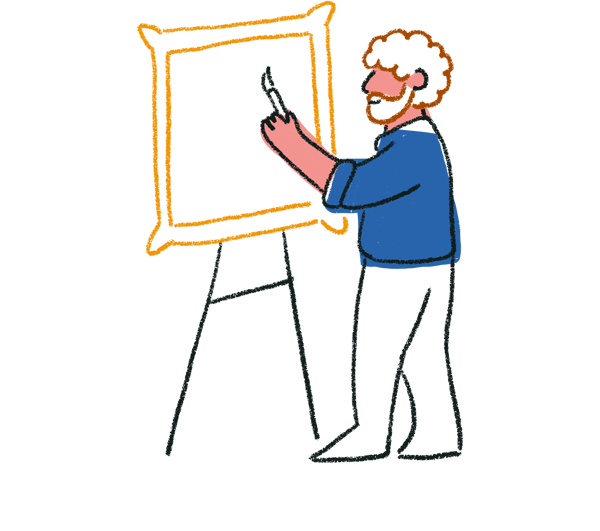
Warning! Only Multiple Choice questions can be added in this step. If you want to add other question types, you can do so when editing your form in the Content panel.
6. Enter any specific matching rules you have for the products. Then click Generate quiz.
If any specific rules have been added here, the rules will be created as Branching logic rules. You can check the logic applied to your quiz in the Workflow panel and under Branching.
7. You’ll then see a new product recommendation quiz created for you. Click Edit matching rules to review the matching rules created for you.
8. Endings will be listed with the answer options that are matched with that particular quiz ending.
Click the dropdown below an ending to view answers, adjust any matching rules and click Save when done.
9. You’ll see the questions and endings have been created for you based on the products you’ve listed. Your form will be created in Match quiz mode.
10. If needed, add any additional questions to your quiz by clicking + Add content.
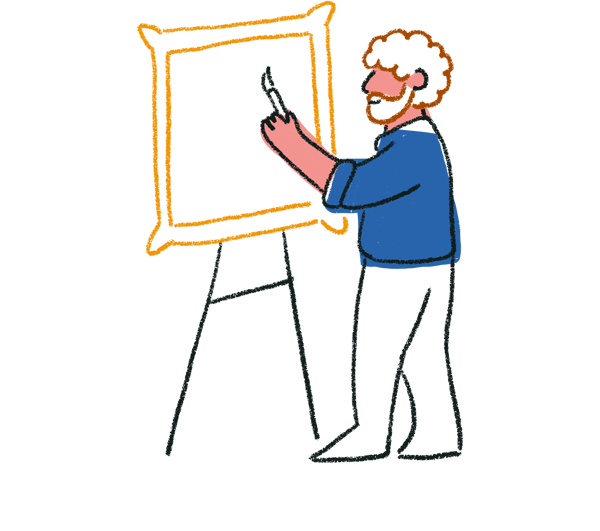
Note! Matching rules can only be applied to the following question types: Multiple choice, Dropdown, Picture Choice, Yes/No, Legal, Opinion Scale, and Rating.
11. If you need to edit matching rules after adding additional questions, click on a quiz ending then click Edit next to Matching rules.
12. Adjust any settings for your quiz endings on the side panel. Toggle on social share icons, change the button text and add a button link to send respondents to the recommended product on your website.
13. Click the Design button to add a theme to your form and adjust the color and font. Additionally you can also add images to your questions and quiz endings.
14. Head over to the Workflow tab to set up any URL parameters, messages, variables, or connect to an integration.
15. When you’re happy with your product recommendation quiz, click the Share/Publish edits button to make your form live and share your form.