When forms are more relevant to your audience, you’ll achieve higher engagement and completion rates. You can use logic to create branching forms that head down different paths, depending on people’s answers. It’s a neat way of segmenting your audience and means they’ll only see questions relevant to them. This saves time, and keeps them interested!
Note: Logic isn't available on our mobile builder. Edit your form on a desktop to get the full power of logic!
Let’s look at an example. The form below starts with a Multiple Choice question, and people can choose as many options as they like. Our respondents will only see follow-up questions relevant to their choices. See for yourself below.
So if someone picks The New Yorker, they’ll only see questions relating to that. But also, if they pick The New Yorker and Time, they’ll see questions relating to both. Not bad! Let’s find out how to use branching logic to do this…
In the article below, you'll find the logic and structure of the form.
How to show relevant questions
1. To get started, add a Multiple Choice or Picture Choice question. We’re using the former.
Be sure to activate Multiple selection from the right-hand Question panel.
2. Add the 4 follow-up questions based on the 4 possible answers. The 4 follow-up questions in our example are these Rating questions.
Next we’re going to set up logic for these questions!
In this example, we're accessing the logic features from the Workflow tab, but you can also add and edit branching logic from the Content panel by clicking the + next to Branching, or by clicking the branching icon beside an answer option for Multiple Choice or any other question type with selectable answers. Find out more about where you can access branching logic here.
3. Click the Workflow tab, then click Branching. Add the following logic to the Multiple Choice question 'Which news magazines do you like to read?'.
For each answer option, add logic to skip to the relevant question.
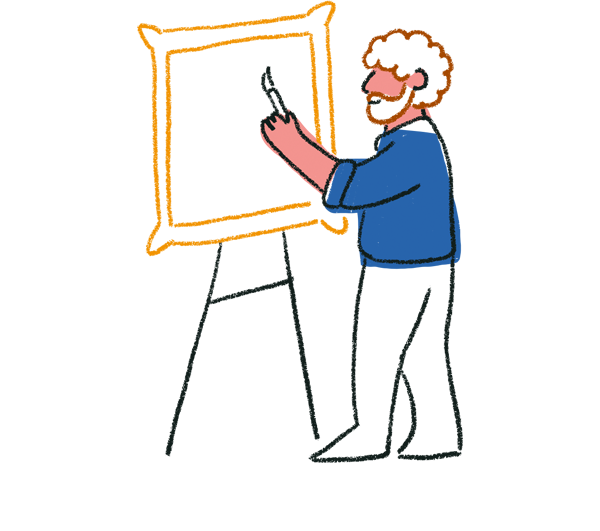
Tip! You can edit your questions directly in the Branching and calculations window just by clicking and typing in the text fields.
4. We want to hide irrelevant follow-up questions from respondents. To do this, we’ll add the same set of logic we added to the Multiple Choice question in step #3 to each follow-up question – but excluding any logic covering the jumps to the current and previous questions. They cascade, with fewer jumps on each subsequent block, as you’ll see.
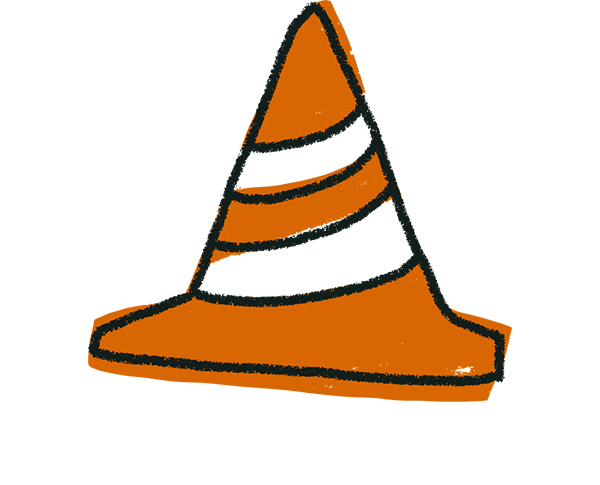
Warning! Add logic in this order, so no follow-up answers will be skipped. Because of how logic behaves, the first condition that’s met will trigger the jump and prevent other scenarios.
This is the logic added to follow-up question #2 ‘How would you rate The New Yorker?’. You can change the logic on question #2 to create a rule for question #1 to skip respondents to relevant questions.
This is the logic added to the follow-up question #3 ‘How would you rate Time?’.
This is the logic added to the follow-up question #4 ‘How would you rate Fortune?’.
For #5 ‘How would you rate The Economist?’, we don’t need to add any logic.
Logic for multiple follow-up questions
Using the example form shown above, let's say that you wanted to ask several questions based on the respondent's answer to question #1. Maybe you don't only want to know how they rate the magazine, but also how often they read the magazine, or why they like that magazine more than other magazines.
You can bundle related questions together in a Question Group. To move to another question following a Question Group, all you need to do is add logic to the last question in the group. For example, here we've created a Question Group for each magazine.
Add logic to question 1 to direct respondents to question group 2 if they choose "The New Yorker". This will show respondents questions 2a-2c. Then, you can add logic to question 2c to direct respondents to the next question based on their answer. This is an easy way to ask respondents who read multiple magazines the same questions about each one.
Give it a try
Here's the form we used in this article:
And here's a visual overview of the Logic Map for the logic in this form:
Each question group (questions 2, 3, 4, and 5) contains questions about a different magazine. After question C in each group, respondents move on to a question group about another magazine, or to the last question in the form (question 6), depending on their answers to the first form question.