Embed your form on Squarespace
So you’ve built an awesome typeform, and want to share it on your Squarespace site. It’s simple using our embed code, and will work seamlessly on your site! Read on to find out how.
You will need:
- A Squarespace account
- A typeform you want to embed
1. Select the typeform you wish to share from your Workspace. Click on Share from the menu bar at the top, then click Embed in a web page and choose one of the embed options.
2. Adjust your embed settings in the right-hand panel and click Start embedding.
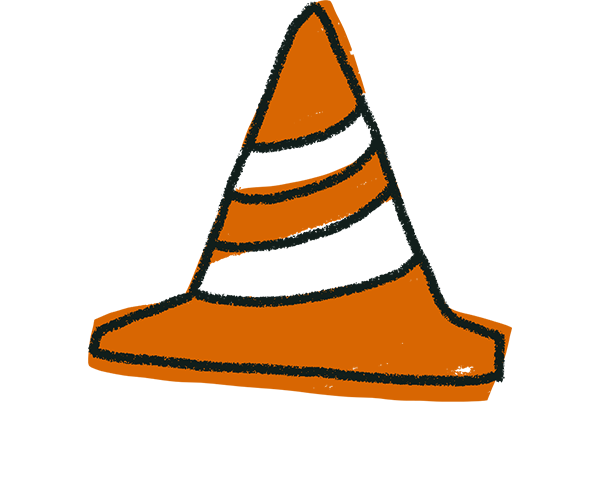
Warning! Please note that it’s not possible to embed your typeform as a full page as Squarespace does not allow you to add an HTML-only page. Click here for more information on adding code to your Squarespace site.
3. Select Squarespace from the dropdown and click Copy.
4. Now, go to your Squarespace builder and choose the page where you would like to embed your typeform.
5. Select to open the page in editor mode.
6. Click + in the editor to add a new Section.
7. Select the type of Section you want to add from the options. In this example, we'll just add a blank section.
8. Click the drop icon and select Code from the pop-up menu.
9. Now, paste the typeform embed code into the box provided and click Apply.
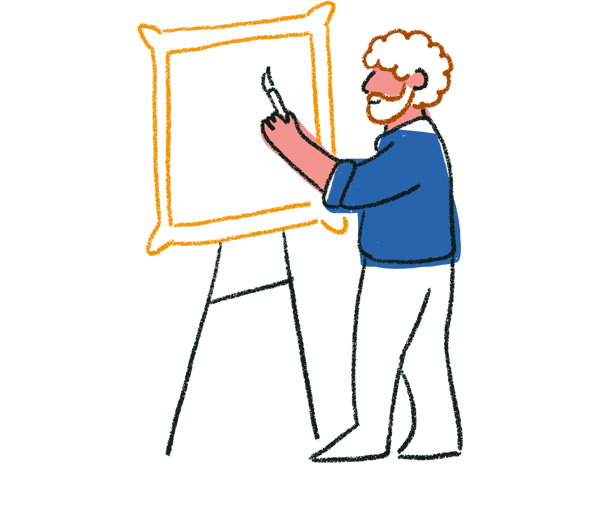
Tip! Squarespace automatically populates the Code block with some test code. Remember to remove this before proceeding or it will appear on your page!
10. When you click Apply, you may see a Script Disabled message instead of your embedded typeform. Don’t worry! This is just a Squarespace security measure.
11. Once you click DONE and save your changes you'll leave the editor view and be able to see the preview of your page with the embedded typeform.



